Custom Domain Setup
Configure custom domains for your applications hosted on Symbiosis.host. This guide walks you through DNS configuration, SSL setup, and domain verification.
Prerequisites
- A registered domain name
- Access to your domain registrar
- A deployed Symbiosis.host application
- Basic DNS knowledge
Domain Setup Overview
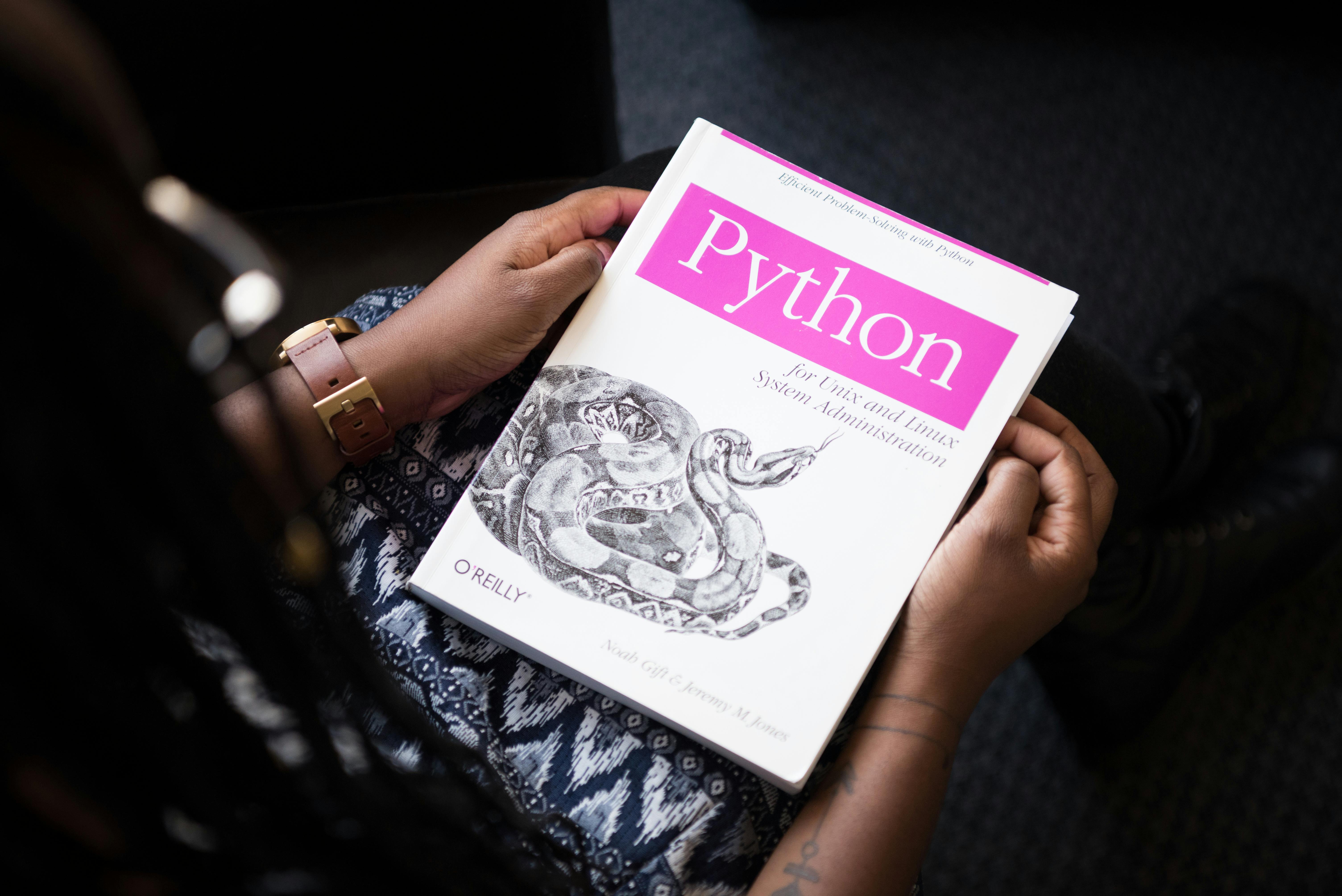
Visual representation of the custom domain setup process.
1
Add Your Domain
Add your custom domain in the Symbiosis.host dashboard:
# Using the CLI
symbiosis domains add example.com
# Or add through the dashboard:
# 1. Go to Project Settings
# 2. Select Domains
# 3. Click "Add Domain"
# 4. Enter your domain name2
Configure DNS Records
Update your DNS records at your domain registrar:
# Add these DNS records
Type Name Value
CNAME www your-app.symbiosis.host
A @ 76.76.21.21
TXT _symbiosis verify=abc123def4563
SSL Configuration
Enable SSL for your domain:
# SSL is automatically provisioned
# You can also upload custom certificates:
symbiosis ssl upload --cert=/path/to/certificate.crt --key=/path/to/private.key --domain=example.com4
Domain Verification
Verify domain ownership and SSL setup:
# Check domain status
symbiosis domains verify example.com
# Check SSL status
symbiosis ssl status example.com
# Test domain configuration
symbiosis domains test example.comBest Practices
DNS Management
Best practices for DNS configuration:
- Use CNAME for subdomains
- Configure root domain properly
- Set appropriate TTL values
- Regular DNS health checks
SSL Security
Ensure secure SSL implementation:
- Enable HSTS
- Regular certificate renewal
- Proper redirect setup
- Security header configuration
Domain Management
Maintain domain configuration:
- Monitor domain expiration
- Regular backup of records
- Document DNS changes
- Monitor propagation
Troubleshooting
DNS Issues
Common DNS problems:
- Incorrect DNS records
- DNS propagation delays
- Missing CNAME records
- Conflicting records
SSL Problems
SSL-related issues:
- Certificate validation errors
- Mixed content warnings
- SSL renewal failures
- HTTPS redirect issues